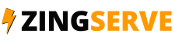How to upgrade/downgrade an account in WHM
Click the Account Functions link.
Then click Upgrade/Downgrade an Account.
This demo assumes you've already logged in to WebHost Manager.
Upgrading or downgrading an account uses account packages. In other words, we're simply going to assign a different packge to one of the accounts in WHM.
Select the account you wish to upgrade...
Now let's learn how to upgrade (or downgrade) an account in WHM.
The account is currently set up as a silver package as shown here.
Click the Modify button.
Note the demoreseller appended to the begining of the package name. that is the username of this WHM reseller plan's main account, and indicates that the silver package was create solely for the use of this reseller plan.
The packages listed here at the top (without demoreseller in front) are global packages created by the root user fo this server.
Let's upgrade this account... select the new package...
... then click the Upgrade/Downgrade button.
That's it! The account has been upgraded to the new package.
This is the end of the tutorial. You now know how to upgrade or downgrade an account in WHM.