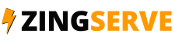How to park a domain in WHM
This demo assumes you've already logged in to WebHost Manager.
Now let's learn how to park a domain in WHM.
Customers can park domains themselves from their cPanel control panels so you'll rarely have to use this feature in WHM.
Click the DNS Functions link.
Then click the Park a Domain link.
Parking a domain will automatically setup a DNS zone in the server.
In this tutorial, we want to point
(or park) a new domain to an existing domain
Select the existing domain here.
Then enter the new domain name in the Domain to Park window.
Then click Submit.
That's it! We've just created a new DNS zone so that our new domain will point to our existing domain.
Make sure that you now update the nameservers of the parked domain to the same values as anotherdomain.com.
Both domain names must have the same nameserver settings and after 24-48 hours of propagation, the new domain will be successfully pointing to the original domain.
This is the end of the tutorial. You now know how to park a domain in WHM. Remember that your customer can do this themselves with their domains from their cPanel.