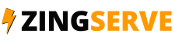How to setup a Yahoo! email account on your iPhone
This tutorial will show you how to setup a Yahoo! email account on your iPhone.
First, locate and press the Settings icon. It may be on a different screen or in a different location than shown here.
Scroll down...
Then select Mail, Contacts, Calendars.
Select Add Account.
Then choose Yahoo!
Enter the Name, Email address, and Email password of the Yahoo! email account you're adding.
A Description will automatically appear, but you can change it if you like
When finished, press Next
Press Save
Success! The Yahoo! email account has been setup on the iPhone, and you can see it here listed under Accounts
Let's return to the home screen by pressing the Home button on the iPhone
To check your email, press the Mail icon here (Note: the icon may be in a different location on your iPhone)
If you have multiple email accounts setup in your iPhone, they'll all be listed here.
Select the Yahoo! account we just setup...
... and any emails in your inbox will be displayed here.
Click an email header to see the email
That's it! You now know how to setup a Yahoo! email account on your iPhone.