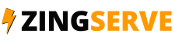This assumes you already have an existing email account, and it's configured in Windows Mail.
Now let's learn how to change our email password.
Click the Settings icon.
Then click Manage Accounts.
Select the email account for which you want to change the password.
To change your password, simply enter your new password, then click Save.
Please note that changing your password here does not change your email password where your email is hosted. The password you enter here must match what your password is set to where it is hosted.
You would only have to change your password here if your email password is ever changed or needs updating on the email server where your email is hosted.
That's it! Your email password has been changed in Windows Mail, so as long as it matches the password at the email server where it's hosted, Windows Mail will be able to connect to it.
This is the end of the tutorial. You now know how to change your email password in Windows Mail.