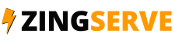Configuring your email signature in Outlook 2016
This video assumes you already have an existing email account, and it's configured in Outlook.
Now let's learn how to setup an email signature.
Click the File tab.
Then click Options.
In the Outlook Options left menu, click Mail.
Then click the Signatures button.
It is from here that you can setup your email signatures.
You can have more than one signature if you like, if for example you have multiple email accounts and want a different signature for each one.
Let's go ahead and create a new signature. Click New.
Enter a name for the signature, then click OK.
Then go ahead and create your signature. You can use formatting, and include hyperlinks and images if you like.
From here you can choose which signature appears automatically in your email replies or when composing new messages.
When finished, click OK.
Click OK again.
That's it! Now when we go to compose a new email...
... our new signature is automatically in place in the new message window.
This is the end of the tutorial. You now know how to configure email signatures in Outlook.