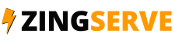This tutorial assumes you have already completed the steps laid out in the How to create a MySQL database in cPanel tutorial, that you have already downloaded the Wordpress 3.5.1 file from wordpress.org, and that you already have the cPanel file manager open.
Now let's learn how to install Wordpress 3.5.1
1) Click Upload and find the Wordpress zip file you downloaded.

2) Next click on the Wordpress file you just uploaded. Click Extract this will extract the Wordpress 3.5.1 zip file contents to your wordpress directory.
3) Now we are ready to begin the Wordpress installation process. Start by clicking Create a Configuration File.
5) Next we will need to input the MySQL database information you created earlier in the How to create a MySQL database in cPanel tutorial.
6) On the next screen you will set the site title (don't worry, this can be changed later in the site settings). You can also set a username for the super admin user (this cannot be changed later). By default the super admin username is set to "admin"
7) Next you will need to set a password for the super admin user. Finally you will need to input your email address (the email address here will be used for the super admin account in Wordpress).
That's it! Your Wordpress 3.5.1 installation is now completed. If you do not want your new Wordpress site to be indexed by search engines yet, you can unclick the "Allow search engines to index this site" box now (you can turn this back on later in the site privacy settings).
This is the end of the tutorial. You now know how to install Wordpress 3.5.1 on your cPanel account.